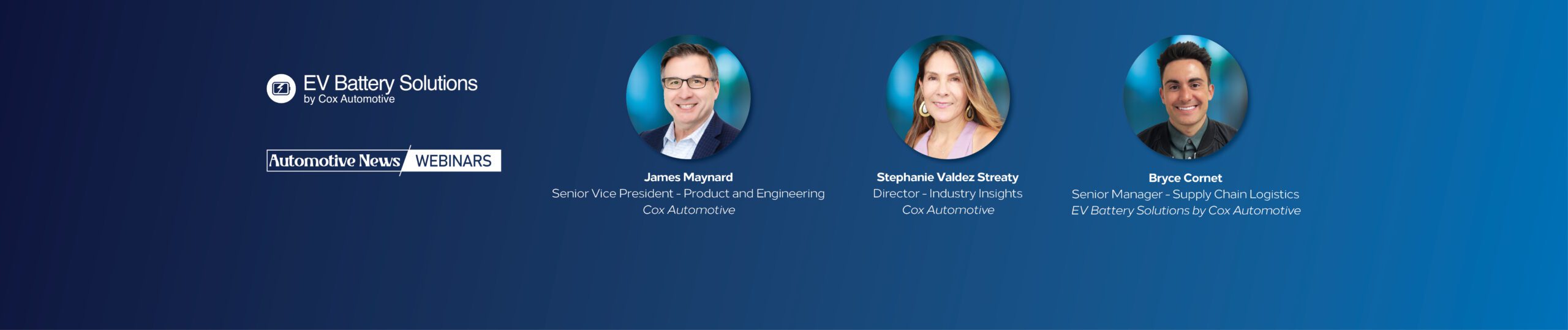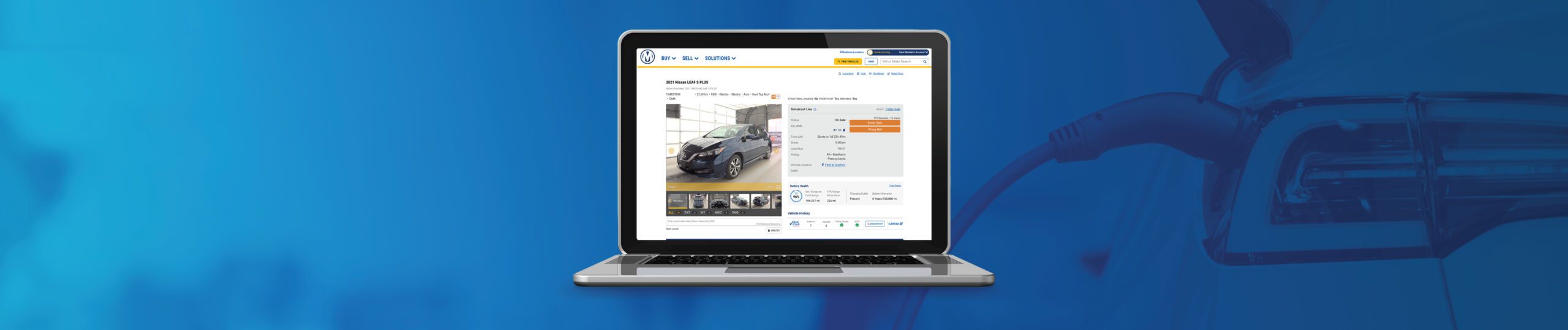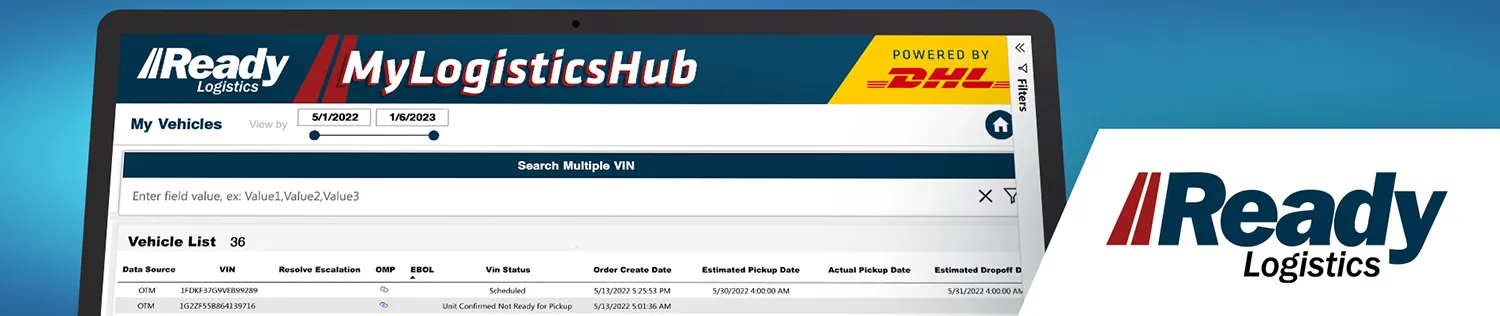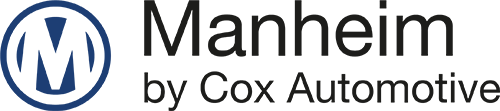Find The Right Inventory: Search Tips On The New Manheim.com
Get the facts on finding inventory in a tight market
FACT: Basic Search Fields Set Your Course
After you’ve signed into the Marketplace, the top row if images let you access your locations quickly. The next row down is Your Workbook. The Workbook is where you save the vehicles you want to keep an eye on or research later. Below that you can see your saved searches. This is a quick way to immediately see vehicles that have come up in a certain criterion you’ve already set. The last row of vehicles you see is based on your 90 day purchase activity. So, every time you buy in the Marketplace you help these suggestions get smarter and more customized for you. To start a search, click on the yellow Search button for the quickest way to select from a broad range of the vehicles you want or if you know the vehicle’s VIN you can enter it the box with the magnifying glass in the upper right of the screen.
Get to know the Manheim marketplace homepage so scanning it becomes second nature.
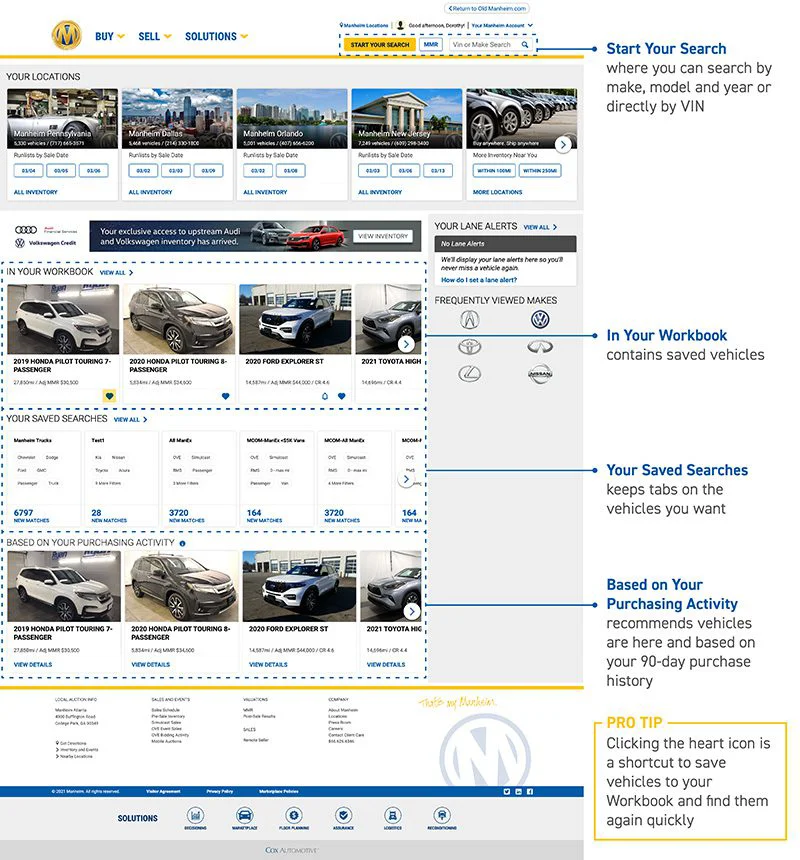
I’ve got this. I’m ready to find the inventory I want.SEARCH INVENTORY NOW
FACT: Filters prove out your gut instincts
Once you’ve searched for a rage of vehicles that interest you, there are over 50 different filter options you can choose to inspect the vehicles you need. The filter range is huge to reflect all the information you’d want on a vehicle, but there’s no need to use them all. This is where your “golden gut” comes in. Through your experience there are some second-nature things you will already know about the vehicle. But with filters you can take it a step further and fill in any gaps about the specific vehicle. From odometer readings to condition report scores to number of owners and seller ratings to number of doors and trim type, it’s all there. Now you have the freedom to find the specific aspects of the vehicle you want and with a few quick clicks of the dropdown menus, you’ll see a tighter list of the vehicles that meet your unique criteria.
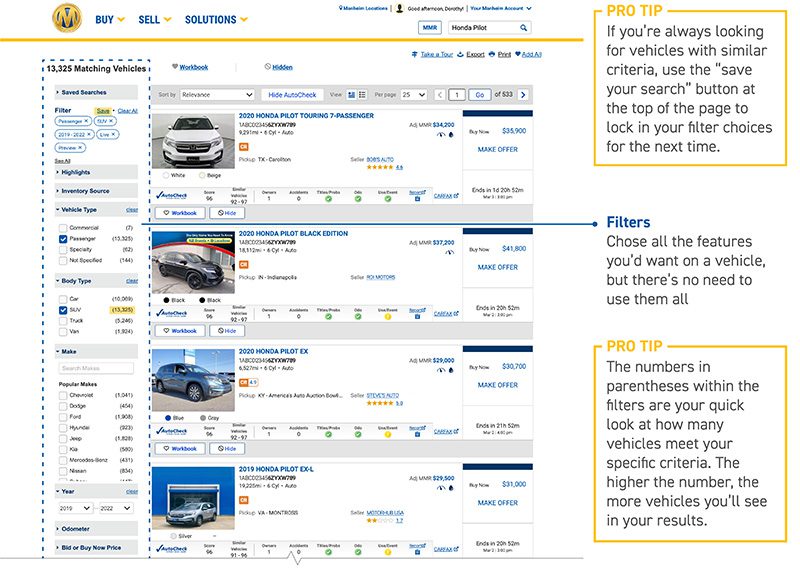
You can always add or remove the filter settings at any time to reflect your individual vehicle needs and what’s important to you. Here are some sample ways to filter vehicles based on what you want to know.
Filter for vehicle characteristic – Use the Year, Make, Model, Transmission, Trim, and Color filters to sort vehicles
Filter for confidence – Make sure to select all AutoCheck filters, Condition Information, Title Status, Seller Rating
Filter by location – Reveal the right vehicles by selecting Inventory source, Pick up location, Facilitation location, Pick up region/state
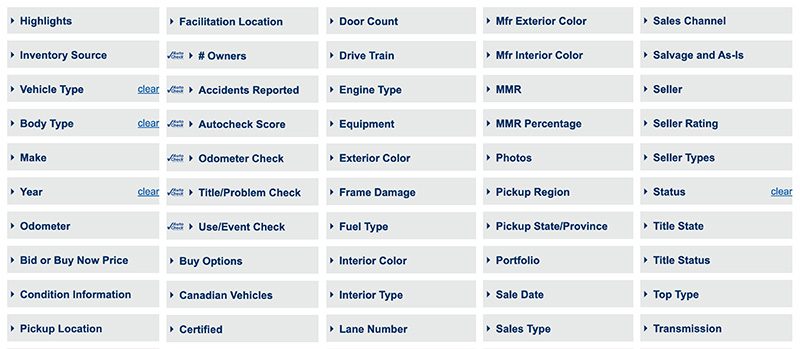
FACT: Every click can give you more vehicle information
At every level of the search there’s more information to be had to make sure the vehicles you’re considering are the real deal. The set of icons on each search listing can take you to a more detailed information page filled with photos, CR ratings, seller ratings and for most, a 360 virtual walk around. So, you always have a quick view in your search results and a detailed view as you continue to click.
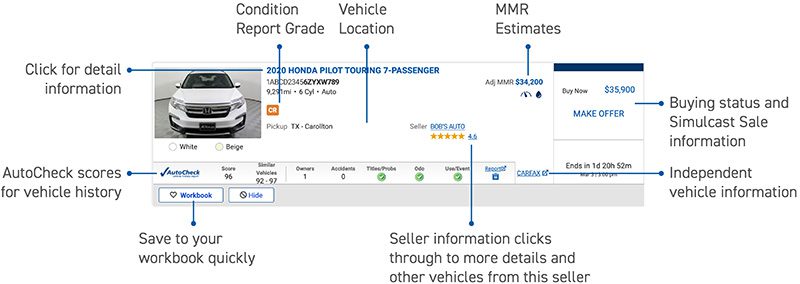
By the time you’re at this level, the search filters and your gut should have you feeling pretty good about the vehicle. This is the place to dive into the images at least 15 for every vehicle and get into the nitty gritty of the details. In fact, with the details on this page you have just as much information at your fingertips as if you were standing right beside the vehicle.
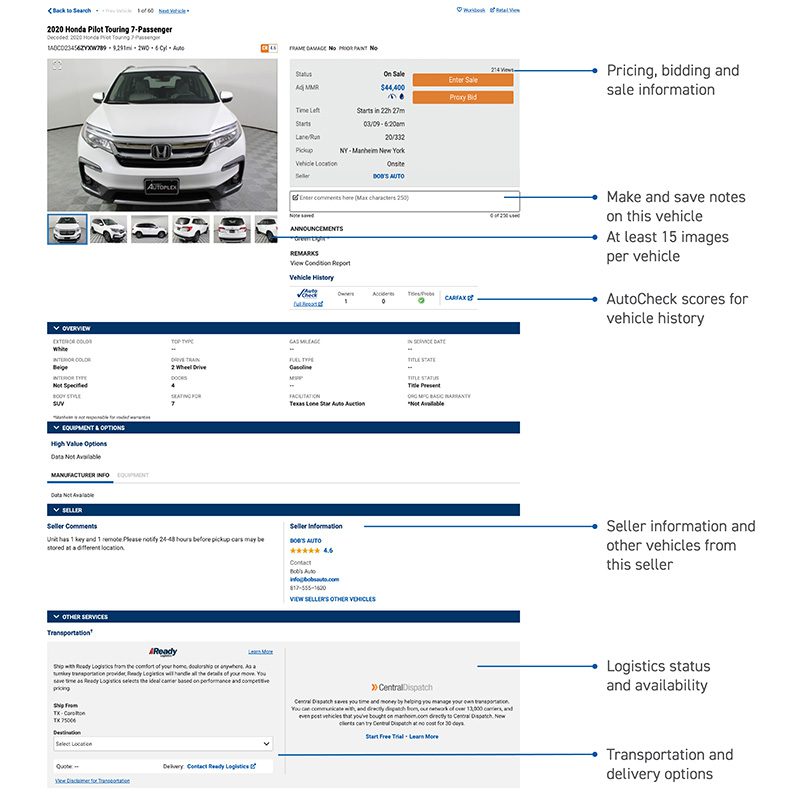
Related Content
Let us build your success story. Request a sales consultation today.
Marketplace
Assurance
Logistics
- Overview
- Central Dispatch
- Ready Logistics
- Solutions Advisor
-
Floor planning
- NextGear Capital